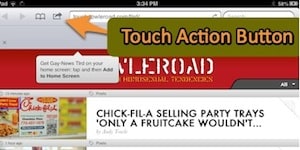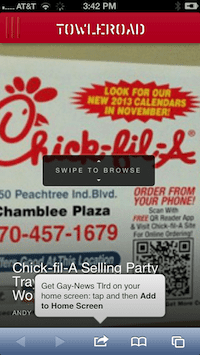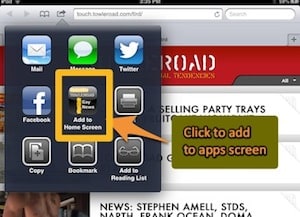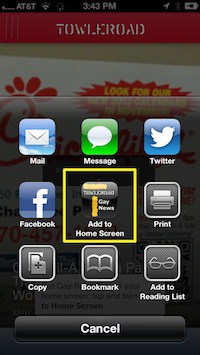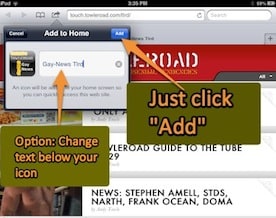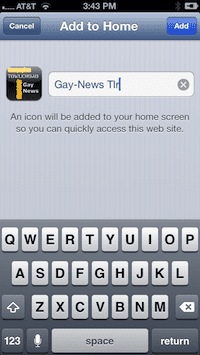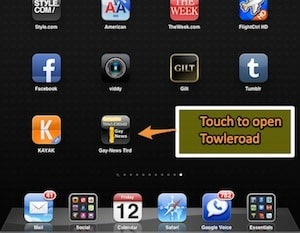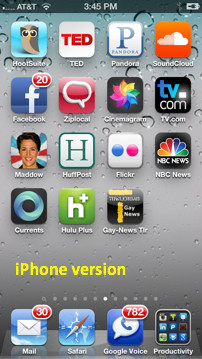HOW TO ADD AN "APP" ICON FOR ONE-TOUCH ACCESS TO TOWLEROAD, AND SKIP OPENING BROWSERS AND TYPING URLS FOREVER
Follow these steps to add a Towleroad icon to your app collection. Just tap the icon and you'll be rushed to the latest from Towleroad. It's kind of a VIP icon in that way.
1. Go to the Towleroad Touch edition on your device, as described in our earlier post. Just type type "www.towleroad.com" or "tlrd.com" in the url bar of the browser and touch "Go".
2. Once it's open, find and touch the Action Button. It's the folder icon with an arrow pointing left that is at the top of the browser on the iPad and at the bottom on the iPhone. (On your first visit, you'll see a message pointing at the icon as shown.)
3. FIRST POP-UP MENU: Find and touch the Towleroad Touch icon in the center of the popup menu.
4. SECOND POP-UP MENU: You can just touch the blue "Add" button, unless you want to change the text that will appear below your icon. If so, type the words you prefer and then click "Add".
5. CONGRATS! Your one-touch access icon should appear where there is room on your app screen. Touch it to launch Towleroad directly wherever you have data service for your device. You can move and organize this icon as you do any app icon, so you might want it on your home screen for easy access to the latest Towleroad posts.